How does it work?
RF Switch Click features MASWSS0115, a GaAs PHEMT MMIC single-pole, double-throw (SPDT) switch in a low cost, lead-free SC-70 (SOT-363) surface mount plastic package. The MASWSS0115 is ideally suited for applications where a very small size and low cost are required. Typical applications are dual-band systems that require switching between small signal components such as filter banks, single-band LNAs, converters, etc. This part can be used for low power, low loss requirements in all systems operating up to 3 GHz, including PCS, GSM, DCS, Bluetooth, and other receive chain applications. The MASWSS0115 is fabricated using a 0.5 micron gate length GaAs PHEMT process. The process features full passivation for performance and reliability.
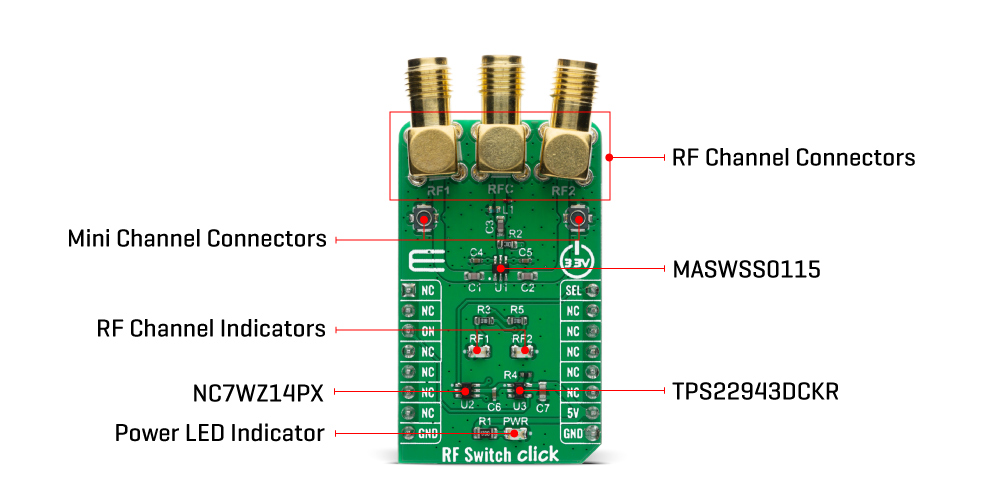
Featured chip MASWSS0115 provides signal switching of 50MHz to up to 3GHz with an insertion loss of 0.3 dB at 2.4 GHz and power consumption of 5 µA at +2.3V. Ultra High-Speed CMOS inverter labeled as NC7WZ14 is used for driving and controlling an RF switch with the typical switching time of 3,2 ns. Additionally, a load switch TPS22943DCKR can enable or disable the RF switch by electrically detaching the power supply. RF Switch click uses the 5V to supply the switch driver while 3.3V microcontroller can be used to communicate with the control circuitry.
Two LEDs (RF1 and RF2) indicate the current active RF port as a visual representation of a state of the switch. Since RF1 is complementary to RF2, the switching can be achieved with only one GPIO pin. The RFC is an input of the switch with the possibility of redirecting the RF signal to RF1 or RF2 port. Besides switching SEL pin, the pin labeled as ON is used for power control. All of the switch ports are accessible on the connectors located on top of the click board with the addition of miniature coaxial connectors for both RF ports.
Specifications
| Type |
Port expander |
| Applications |
Typical applications include the systems where an RF signal has multiple possible paths like cellular infrastructure, wireless devices, automotive telematics, mobile radio, test equipment. |
| On-board modules |
RF Switch Click uses the MASWSS0115 IC, a GaAs PHEMT MMIC single-pole, double-throw (SPDT) switch , from Macom. |
| Key Features |
GaAs single pole, double throw (SPDT) switch in a low cost and very small size package |
| Interface |
GPIO |
| Compatibility |
mikroBUS |
| Click board size |
M (42.9 x 25.4 mm) |
| Input Voltage |
5V |
Pinout diagram
This table shows how the pinout on RF Switch Click corresponds to the pinout on the mikroBUS™ socket (the latter shown in the two middle columns).
| Notes |
Pin |
 |
Pin |
Notes |
|---|
| |
NC |
1 |
AN |
PWM |
16 |
SEL |
Port Select |
| |
NC |
2 |
RST |
INT |
15 |
NC |
|
| Power On |
ON |
3 |
CS |
RX |
14 |
NC |
|
| |
NC |
4 |
SCK |
TX |
13 |
NC |
|
| |
NC |
5 |
MISO |
SCL |
12 |
NC |
|
| |
NC |
6 |
MOSI |
SDA |
11 |
NC |
|
| |
NC |
7 |
3.3V |
5V |
10 |
5V |
Power Supply |
| Ground |
GND |
8 |
GND |
GND |
9 |
GND |
Ground |
Onboard settings and indicators
| Label |
Name |
Default |
Description |
|---|
| LD1 |
PWR |
- |
Power LED Indicator |
| LD2 |
RF1 |
- |
RF Channel Indicator 1 |
| LD3 |
RF2 |
- |
RF Channel Indicator 2 |
Software Support
We provide a library for the RF Switch Click on our LibStock page, as well as a demo application (example), developed using MikroElektronika compilers. The demo can run on all the main MikroElektronika development boards.
Library Description
The library covers all the necessary functions to control RF Switch Click board. The library contains a function which switching signal between RF Channel 1 and 2.
Key functions:
void rfswitch_set_mode ( uint8_t enable ) - Set Power mode state.void rfswitch_sel_state ( uint8_t sel_state ) - Set SEL pin state.void rfswitch_select_channel ( uint8_t select_channel ) - Select RF channel.
Examples description
The application is composed of three sections :
- System Initialization - Initializes GPIO and LOG structures, sets CS and PWM pins as output and start write log.
- Application Initialization - Initialization driver enable's - GPIO, also write log.
- Application Task - (code snippet) This is a example which demonstrates the use of RF Switch Click board. Results are being sent to the Usart Terminal where you can track their changes.
void application_task ( )
{
mikrobus_logWrite( " Switch to RF Port 1 ", _LOG_LINE );
mikrobus_logWrite( "-----------------------", _LOG_LINE );
rfswitch_select_channel( RFSWITCH_SELECT_CHANNEL_1 );
Delay_ms( 5000 );
mikrobus_logWrite( " Switch to RF Port 2 ", _LOG_LINE );
mikrobus_logWrite( "-----------------------", _LOG_LINE );
rfswitch_select_channel( RFSWITCH_SELECT_CHANNEL_2 );
Delay_ms( 5000 );
}
The full application code, and ready to use projects can be found on our LibStock page.
Other mikroE Libraries used in the example:
Additional notes and informations
Depending on the development board you are using, you may need USB UART click, USB UART 2 click or RS232 click to connect to your PC, for development systems with no UART to USB interface available on the board. The terminal available in all MikroElektronika compilers, or any other terminal application of your choice, can be used to read the message.
mikroSDK
This Click board™ is supported with mikroSDK - MikroElektronika Software Development Kit. To ensure proper operation of mikroSDK compliant Click board™ demo applications, mikroSDK should be downloaded from the LibStock and installed for the compiler you are using.
For more information about mikroSDK, visit the official page.
Resources
Downloads

